Every now and then, you're faced with a situation where you need to scan a document and have no scanner. Or you need a clean digital copy of a black and white letter or contract for you records...and you have no scanner. Or you want to get a letter and a receipt and a mileage or travel log all together and into a PDF to email...and you have no scanner.
That's where an app like Turboscan comes in. It was, until recently, the only app I had found (and I have tried several "scanner apps" as you can see on my screen) that allows you to "scan" multiple pages and create one document that you can email in PDF format. The PDF format is a HUGE deal and was the make it or break it moment for the apps I tried before, or even after, I found Turboscan. If the app didn't offer an option for PDF, and many ONLY offered JPG, that was a strike. JPG just doesn't offer the same image quality and reproduction ability as a PDF will. So ultimately, if I wanted whatever the final image was in JPG format, while Turboscan CAN do that as well as other formats, I would just take a photo with the camera app.
Turboscan also had an advantage of being able to scan color, black and white and grayscale. That's pretty fantastic, and incredibly useful. Sure, for color, you can just take a photo, and in some cases that DOES work the best. But in others, you want to specifically outline what it is you are "scanning" and only scan that area and this app allows for that.
When you launch the app, you're met with a screen offering the option of "camera", "surescan 3x" and "album". Camera is just that, you're using the camera to scan one item.
Surescan 3x, is you using the camera to take 3 photos of the same item, and it merges the three to create the best image. Album takes the photo you select from your photo album and allows you to "scan" it with outlines as if it was scanned on a glass plate scanner.
Since I typically just use the "camera" feature, my photos are centered on that. The biggest "tip" I can offer with any of the scanning apps, this one included, is that they work best without flash when possible, and when used on non-shiny paper, so scanning something like a magazine page is going to provide lower quality results vs a printout document.
So I want to scan in my Nordstrom Level 2 postcard. After I snap the photo, through the CAMERA option in the app, I am met with the option to adjust the frame.
It's got a little blue on it, kind of screened in the background. That detail is not really important to me so I click in the bottom right where it says B/W to make it black and white, vs Color/Photo. I decided I liked the look of the scan better with the blue circles screened in the background so I clicked it back to photo, and selected next.
I would click Email as PDF normally and then send it to myself. If your phone is set up for Airprint, you could select Print and print the document to your connected printer.
Within the settings you can decide if you wish to generate PDFs of all of your stored documents to backup to iTunes sync, you can turn off Surescan actions, set up your email address for the "email to myself" and what format you prefer as well as how you wish to name the emails, and decide how large of a file you want. I max that out since I want to be able to print these later if needed.
This is a very solid app, and one that I rely on heavily. I sometimes just scan things and save them in the Document file in the app for later, just in case. I found another PDF generating option recently that I am presently testing out to see how it compares and may review it if its a worthy contender!
Presently Turboscan is only available for iOS devices (iPhone, iPad and the newest iPod Touch). They are working on an Android version which should be released in the not too distant future.
Do you use a scanning app? Which is your favorite and why? Let me know in the comments!
Be sure to follow according to ame on
Twitter ::: Facebook ::: Instagram ::: Pinterest ::: Bloglovin'










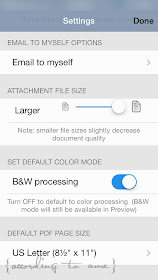
No comments:
Post a Comment
What do you think?